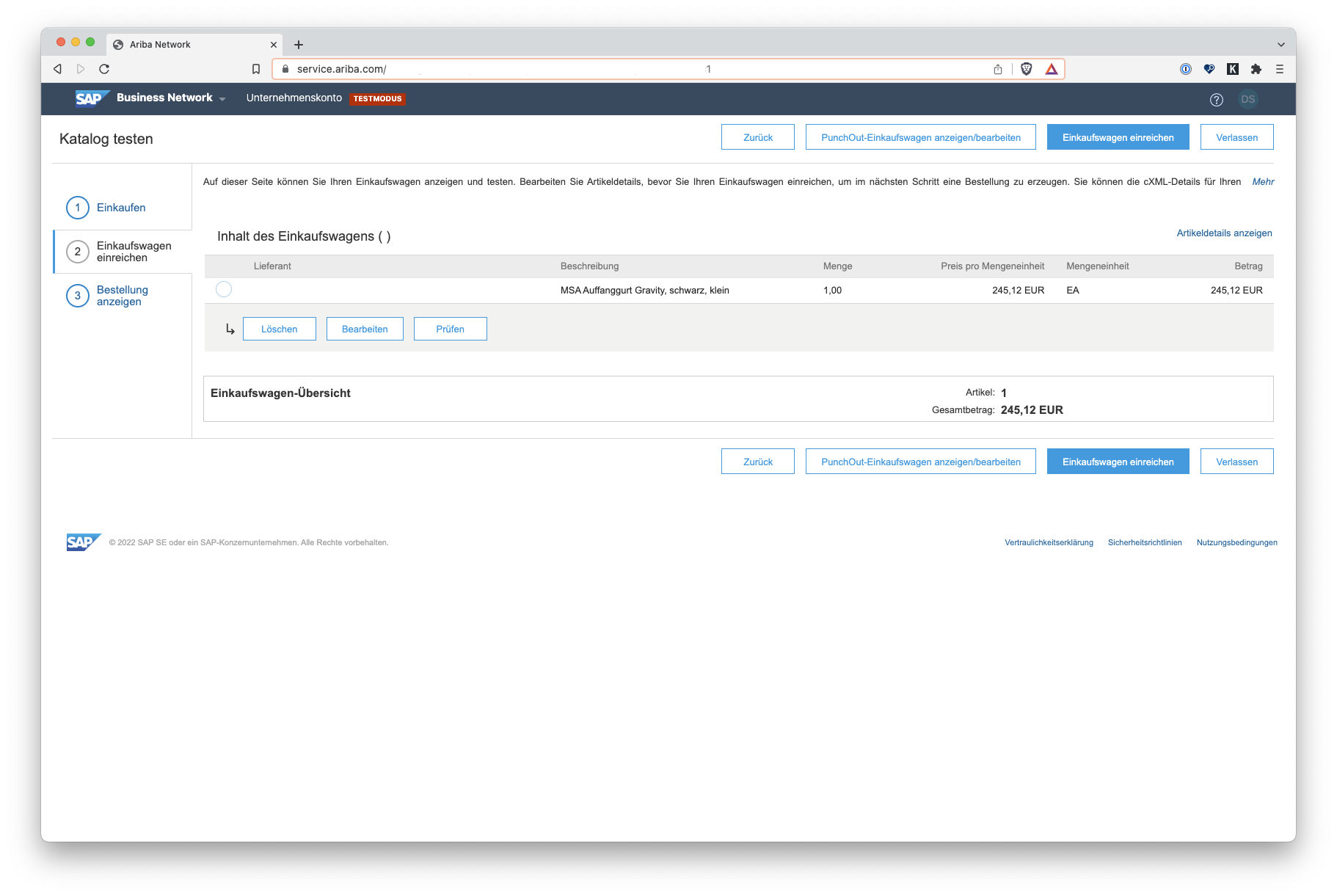Existing customer? log in now
Existing customer? log in now
This document describes how to set up the supplier catalog for a cXML PunchOut with an Ariba test account. First, log in with your test account at https://service.ariba.com. You can recognize test mode by the red notice in the top navigation bar of the Ariba interface.
Go to the “Catalogs” menu item and then to the “PunchOut Configuration” menu item in the Ariba interface. Under configure the “Template for the level 1 index file” and the default PunchOut configuration according to our specifications in the two screenshots below.
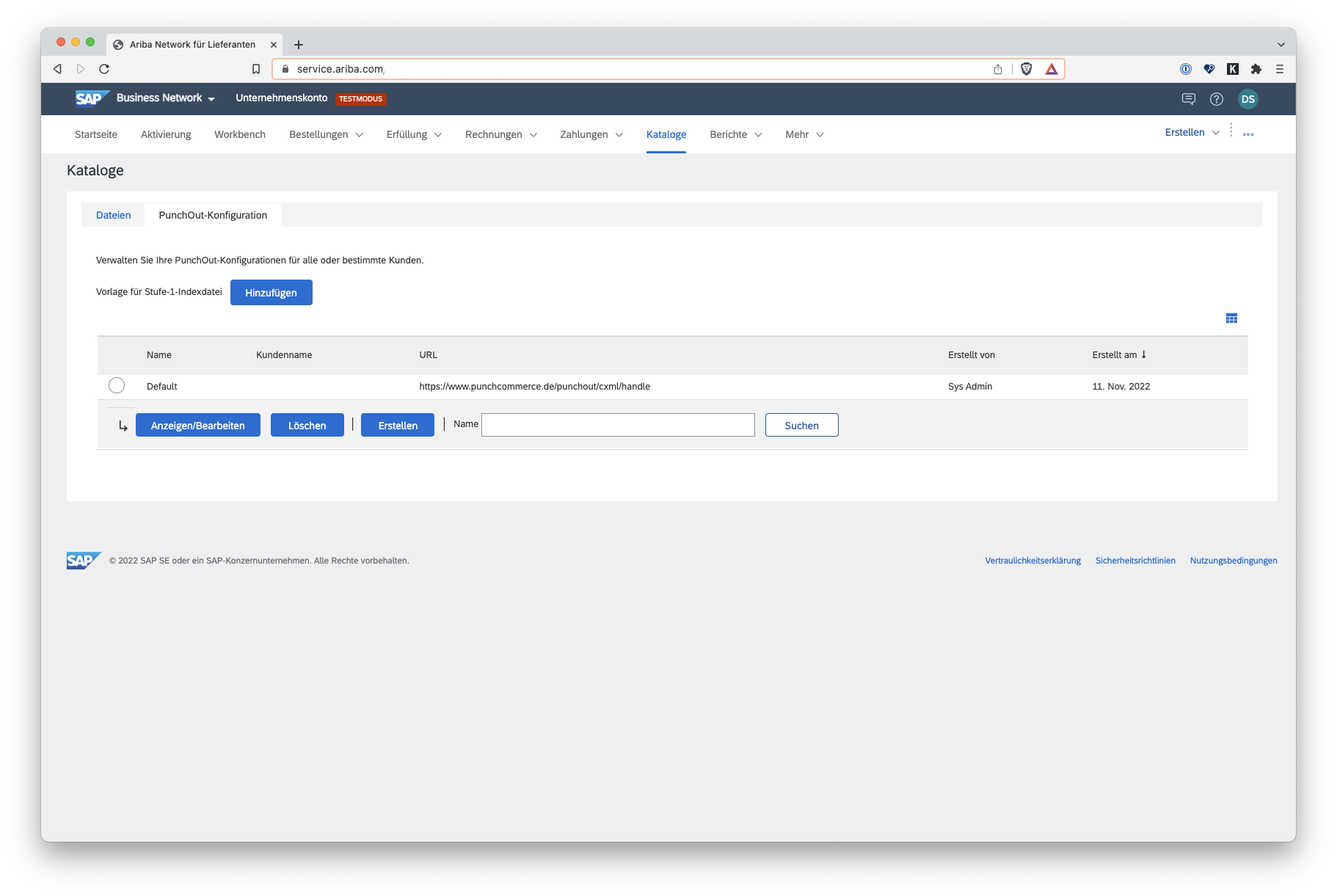
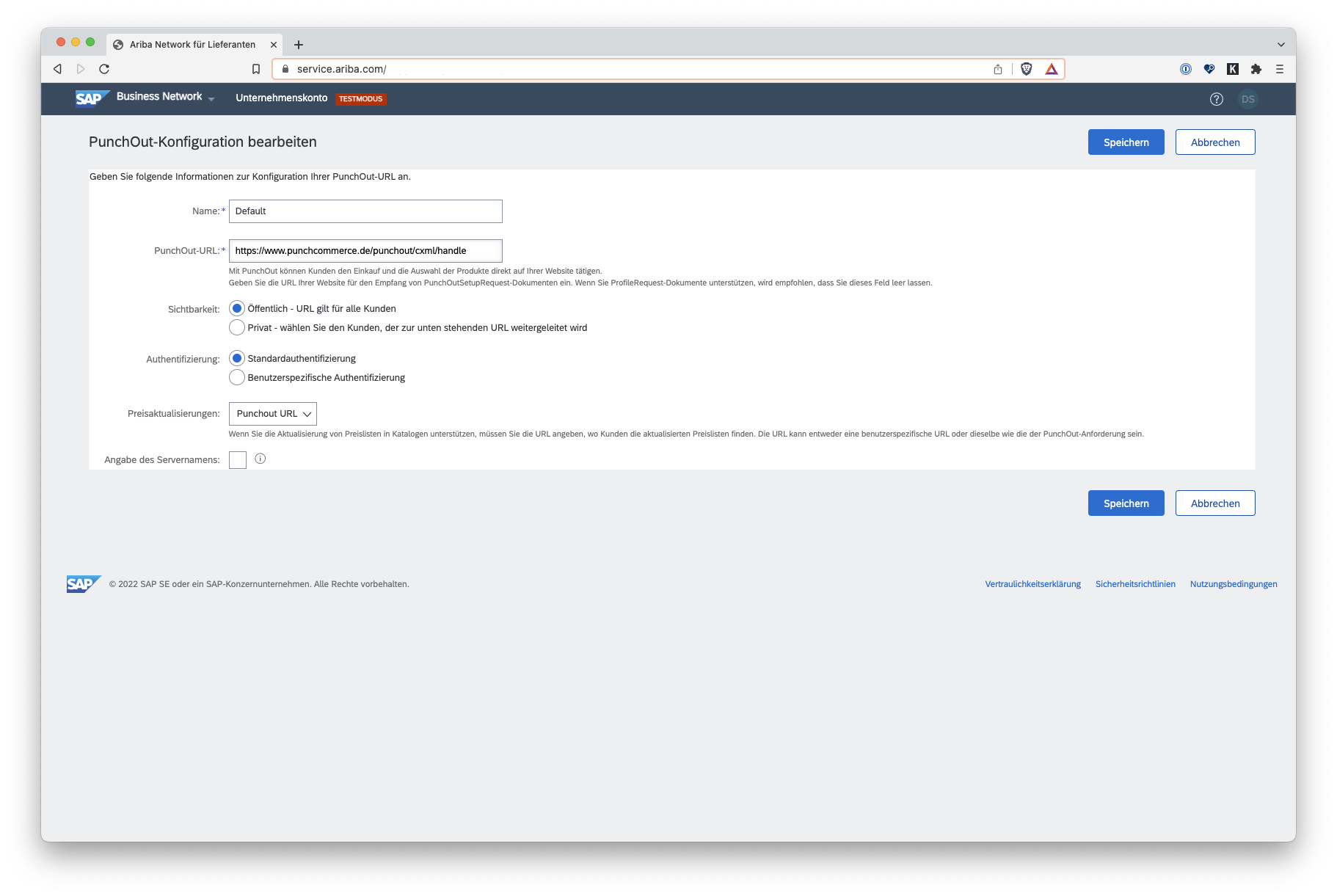
Open the "Catalogs" menu item and create a new PunchOut catalog. For the first test, mark the “PunchOut Level 1” checkbox and give the catalog a name. On the second tab of the catalog setup, you assign a part number and a catalog code - arbitrary content is sufficient for an initial test. Please coordinate the final values with your customer. Select the “Private” mode and a customer for whom you would like to publish the test catalog. You can then save the catalog and complete the setup.
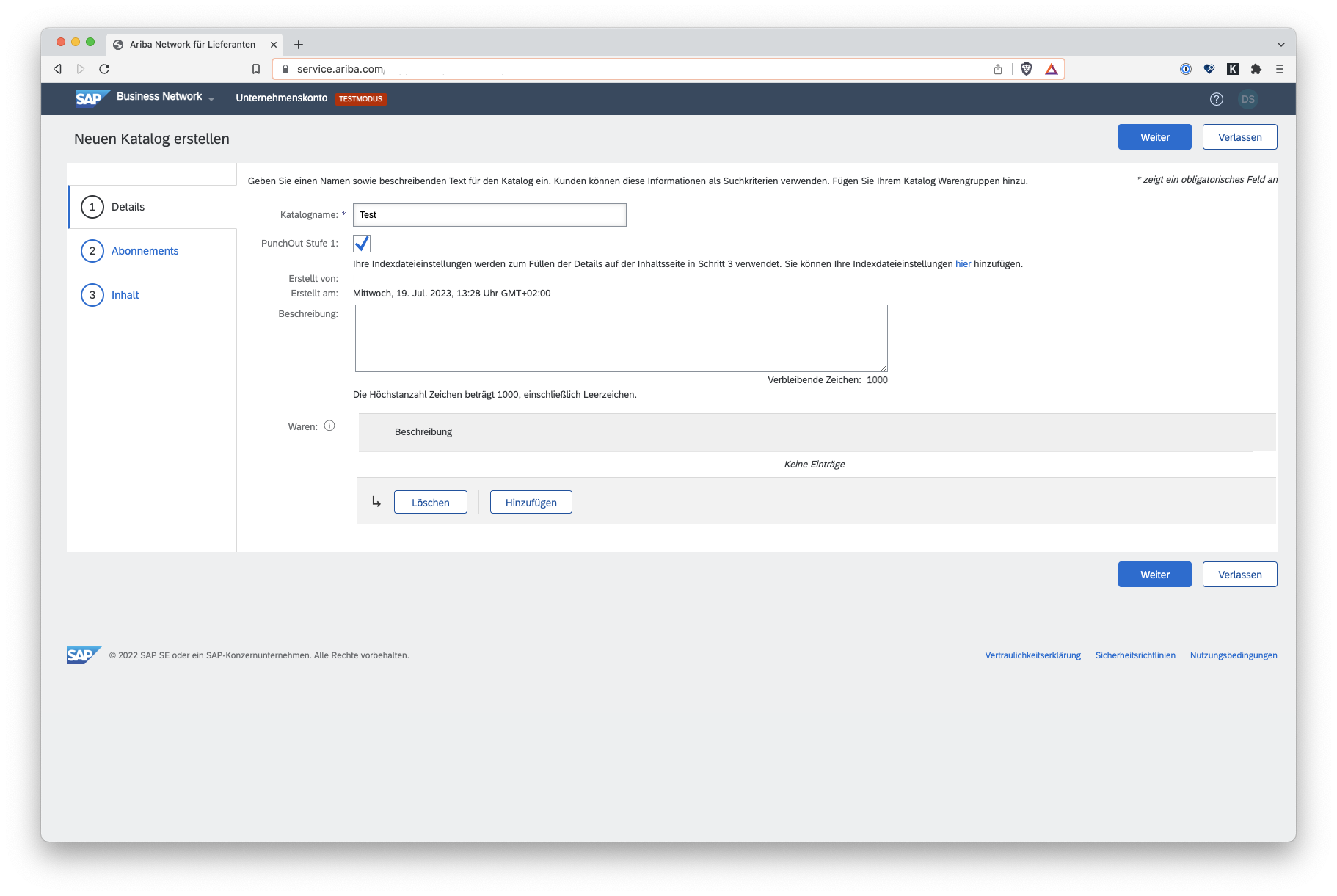
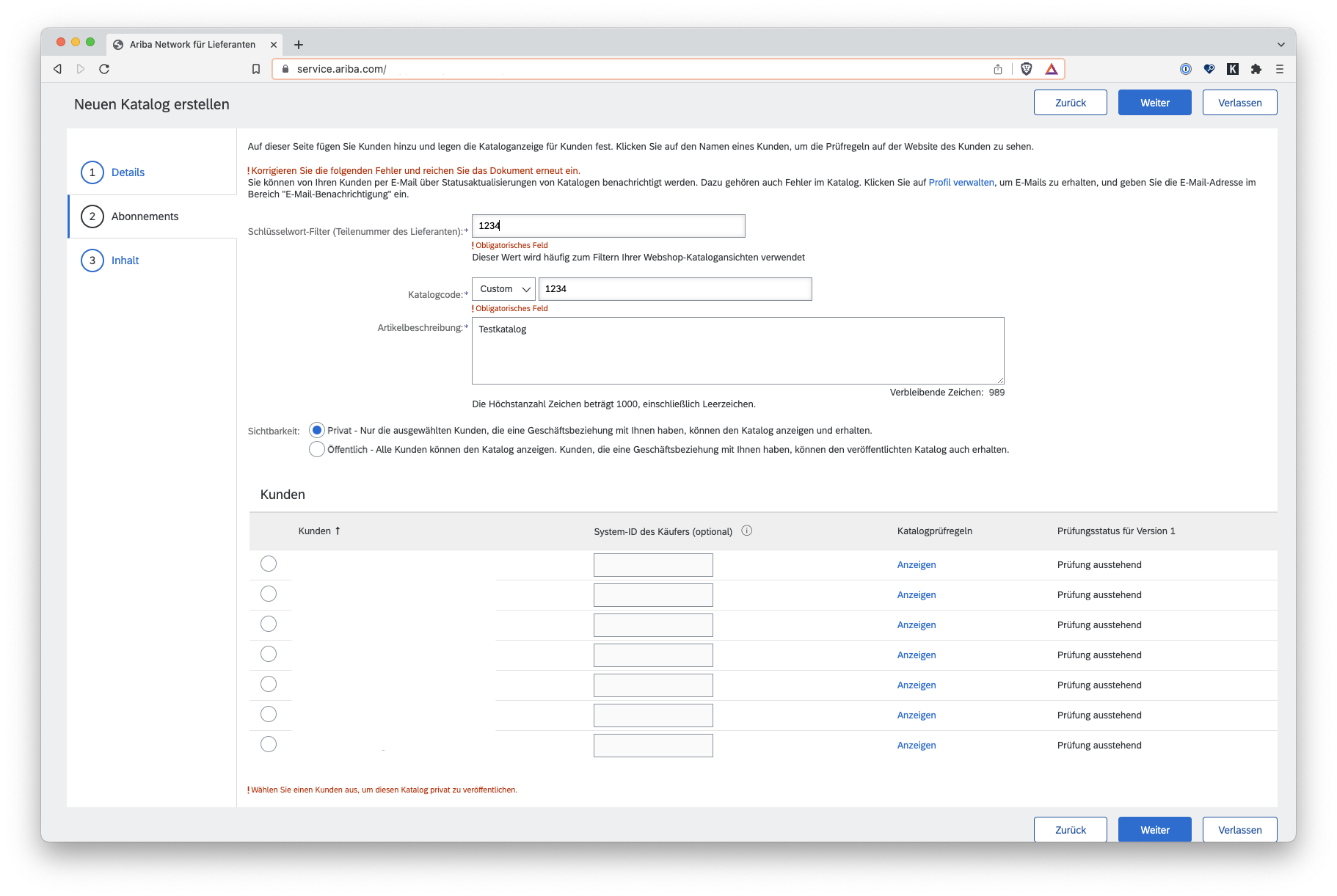
In the list of catalogs, select the catalog created in the last step and click on the “Test catalog” menu item. In the next step, click on the “Shop” button - the system will now log you in to PunchCommerce and you will see the parts catalog created in our system.
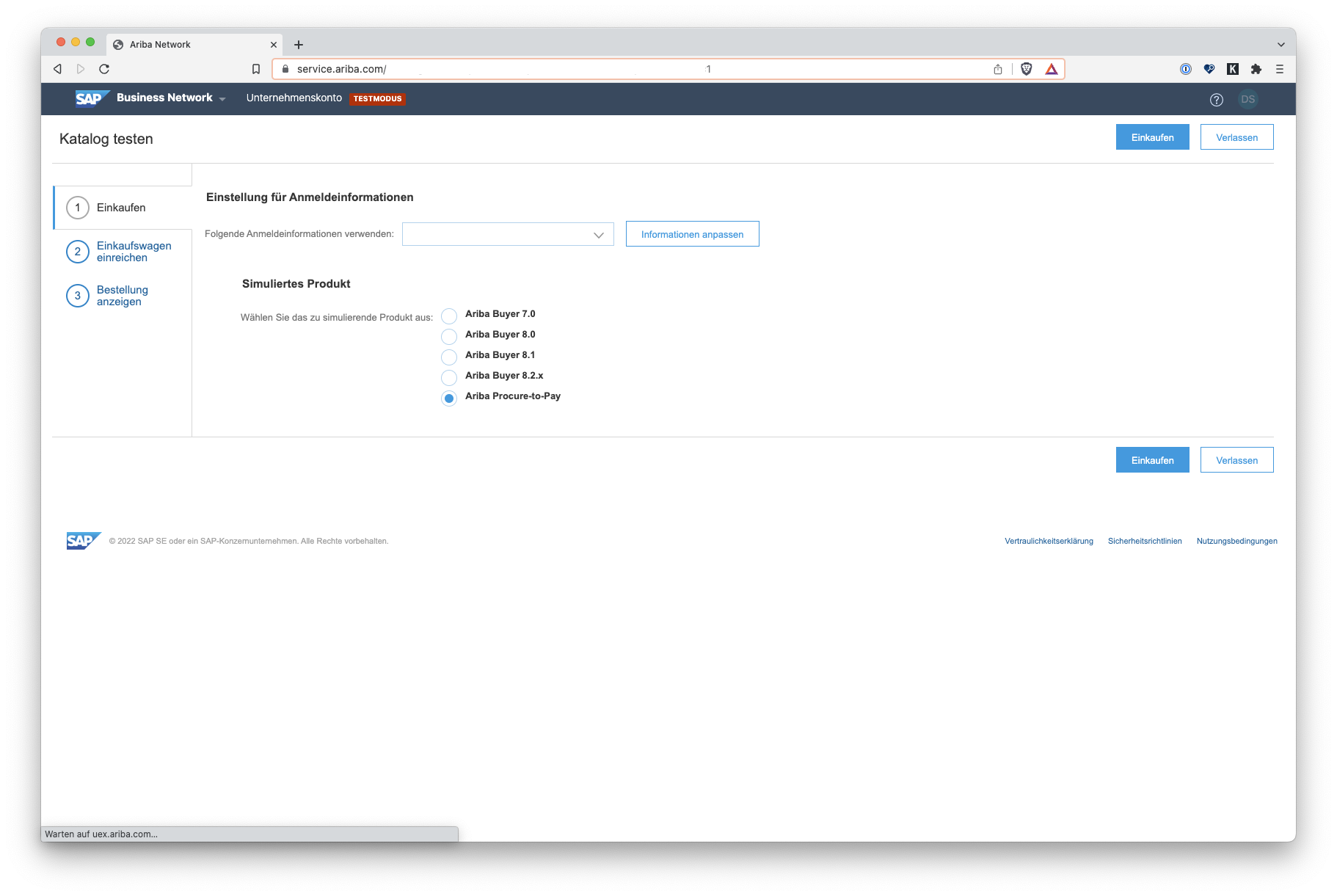
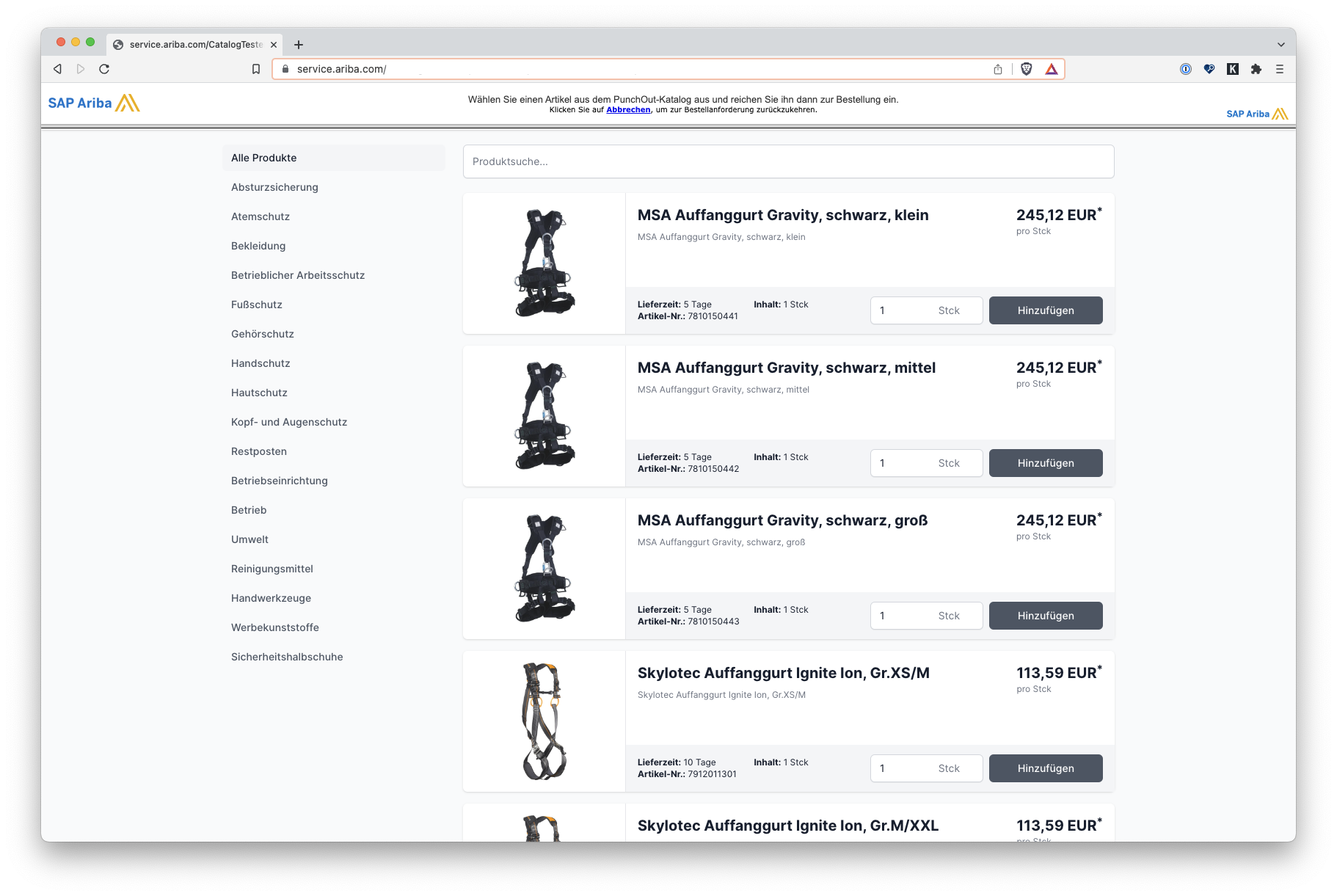
Fill the shopping cart in PunchCommerce and then click on “Apply shopping cart” in PunchCommerce. In the last step you can see the result of the successfully tested PunchOut in the Ariba interface.