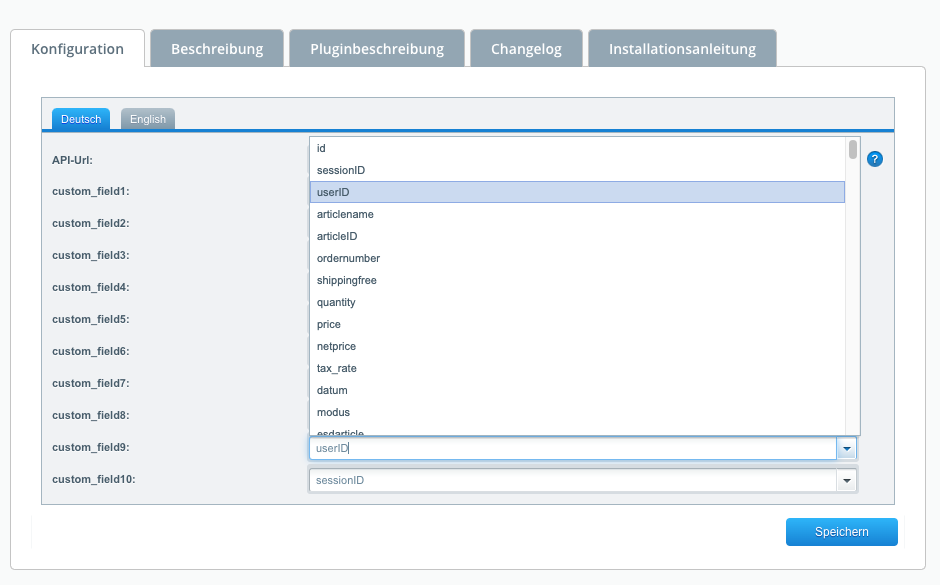Existing customer? log in now
Existing customer? log in now
This video is embedded in YouTube/s extended data protection mode, which blocks the setting of YouTube cookies until you actively click on playback. By clicking on the play button, you give your consent for YouTube to set cookies on the end device you are using, which can also be used to analyze usage behavior for market research and marketing purposes. You can find more information about the use of cookies by YouTube in Google/s cookie policy at https://policies.google.com/technologies/types?hl=de.
Our free extension for Shopware 5 allows you to transfer products to PunchCommerce. The plugin also enables the use of our OCI or cXML gateway punch-out in connection with your Shopware online shop.
To transfer products from your Shopware installation, first load the plugin via the Shopware Store. Create a customer in PunchCommerce and select "API" as the product source.
Note Product transfer is only available for customers not using gateway mode. A short video showing the upload process can be found here: https://www.youtube.com/watch?v=4mniXOii3Ak
After installing the Shopware plugin, you will find the new attribute "Puchout-Identity" on every customer. Enter the customer ID defined in PunchCommerce here. Configure the URL of your online shop as the entry point according to the following scheme:
https://<ihre-domain>.<tld>/punchcommerce/authenticateIn order to be able to transfer shipping costs as part of the OCI PunchOut, a corresponding shipping method must be defined within the Shopware 5 backend. In order for this shipping method to be recognized correctly, the setting “Shipping method type: Surcharge shipping rule (as a separate item)” must be selected.
The transfer of shipping costs to PunchCommerce then looks as follows:
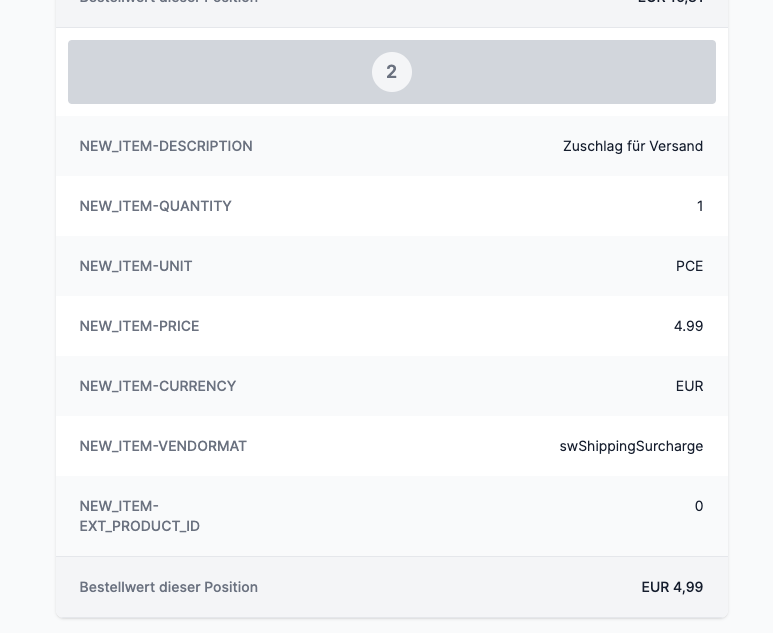
A mapping for custom fields can be defined within the plugin configuration via the Shopware 5 backend. The custom fields are filled out according to the configuration made and transferred to the PunchCommerce gateway together with the shopping cart.