Today we will show you the technical basics of cXML PunchOut Level 2 in detail. With the help of the article, we would like to explain how you can deploy the PunchOut Level 2 with PunchCommerce for your products.
.jpg)
In contrast to the cXML PunchOut Level 1, where your customer always jumps from Ariba® to your shop, to enable a PunchOut Level 2, you upload a list of all available products to Ariba®.
This list is called a catalog in Ariba®. Basically, an Ariba® catalog can be provided in two different formats:
In order to create the right catalog for your Ariba® customer, you can now select the desired catalog format ("Catalog type" field) for each of your cXML PunchOut customers in PunchCommerce.
If you want to use the test function in Ariba®, select the catalog type "CIF3.0 PunchOut Level 2" at your customer and save the module configuration.
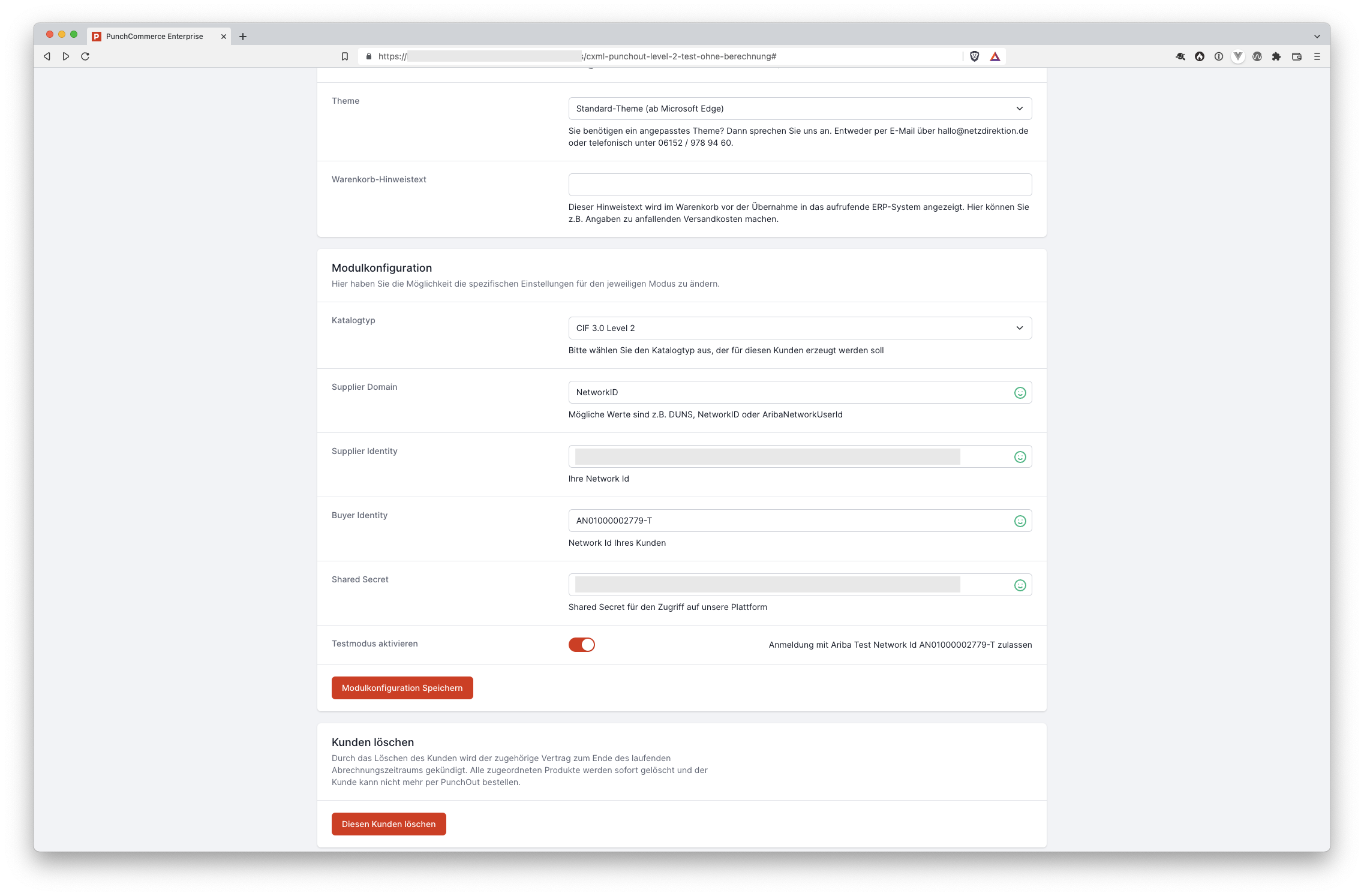
Assuming that you have already loaded products into our system, in the next step you can switch to the catalog view (via the "Open catalogue" link in the 3rd tab of your customer configuration) and download the finished CIF3.0 catalog for Ariba®.
Sample catalogue
CIF_I_V3.0
LOADMODE: F
CODEFORMAT: UNSPSC_V13.5
COMMENTS: Level 2 PunchOut
SUPPLIERID_DOMAIN: NETWORK_ID
ITEMCOUNT: 17
TIMESTAMP: 2022-05-12 18:29:36
FIELDNAMES: Supplier ID, Supplier Part ID, Manufacturer Part ID, Item Description, SPSC Code, Unit Price, Unit of Measure, Lead Time, Manufacturer Name, Supplier URL, Manufacturer URL, Market Price, PunchOut Enabled, PunchoutLevel, Image
DATA
AN01053932213-T,50123,4223,"Bilderrahmen",43232403,,,,,,,,t,product,https://source.unsplash.com/7RxMsJdvt7k
AN01053932213-T,50124,32123,"Pinnwand",43232403,,,,,,,,t,product,https://source.unsplash.com/_ypnDyMjLgc
AN01053932213-T,50125,60023,"Tapete Rauhfaser",43232403,,,,,,,,t,product,https://source.unsplash.com/V2OyJtFqEtY
AN01053932213-T,50126,87923,"Seidentapete",43232403,,,,,,,,t,product,https://source.unsplash.com/XivbqAPEoJg
AN01053932213-T,50127,115823,"Laminat hell",43232403,,,,,,,,t,product,https://source.unsplash.com/L7V4rwETDb0
AN01053932213-T,50128,143723,"Staubsauger der neuesten Generation",43232403,,,,,,,,t,product,https://source.unsplash.com/R3KYh1a3xfU
AN01053932213-T,50129,171623,"Taschentücher, 1 Packung",43232403,,,,,,,,t,product,https://source.unsplash.com/fUFzp4cVoOo
AN01053932213-T,50130,199523,"Sonnenliege",43232403,,,,,,,,t,product,https://source.unsplash.com/NVJvPwTxKOY
AN01053932213-T,50220,227423,"Sonnenbrille ",43232403,,,,,,,,t,product,https://source.unsplash.com/EqYbNSKLf3w
AN01053932213-T,50222,86795,"Olivenöl",43232403,,,,,,,,t,product,https://source.unsplash.com/uOBApnN_K7w
AN01053932213-T,50223,10505,"Meerschaumpfeife",43232403,,,,,,,,t,product,https://source.unsplash.com/9r5N0T8OP0c
AN01053932213-T,50234,1869077,"Schuhlöffel",43232403,,,,,,,,t,product,https://source.unsplash.com/UYkR0P2SSt4
AN01053932213-T,50679,355589,"Ohrenstöpsel",43232403,,,,,,,,t,product,https://source.unsplash.com/XUXx8X4znHU
AN01053932213-T,50211,58975,"Radiergummi",43232403,,,,,,,,t,product,https://source.unsplash.com/O2hrp19NNSo
AN01053932213-T,50631,644744,"Schere für Rechtshänder",43232403,,,,,,,,t,product,https://source.unsplash.com/XvGoXXZnCkg
AN01053932213-T,50579,6521000,"Geschenkpapier, 3m",43232403,,,,,,,,t,product,https://source.unsplash.com/LeA0YgucMPw
AN01053932213-T,50444,36789,"Fußmatte",43232403,,,,,,,,t,product,https://source.unsplash.com/QKbbK46vtDI
ENDOFDATALog in to your SAP Ariba Supplier account and create a new catalog of type "Standard" - upload the initially generated CIF file to this catalog and then wait for validation.

After a few minutes, your catalog should have the status "Pending Buyer Validation" - you can now check the functionality of the catalog and therefore the PunchOut Level 2 using the Ariba Catalog Tester.
Select (as a registered supplier) the catalog you just uploaded and click on the "Test" button below the catalog list. Make sure that the access data entered in PunchCommerce also corresponds to your Ariba® configuration and that the "Activate test mode" checkbox is activated.
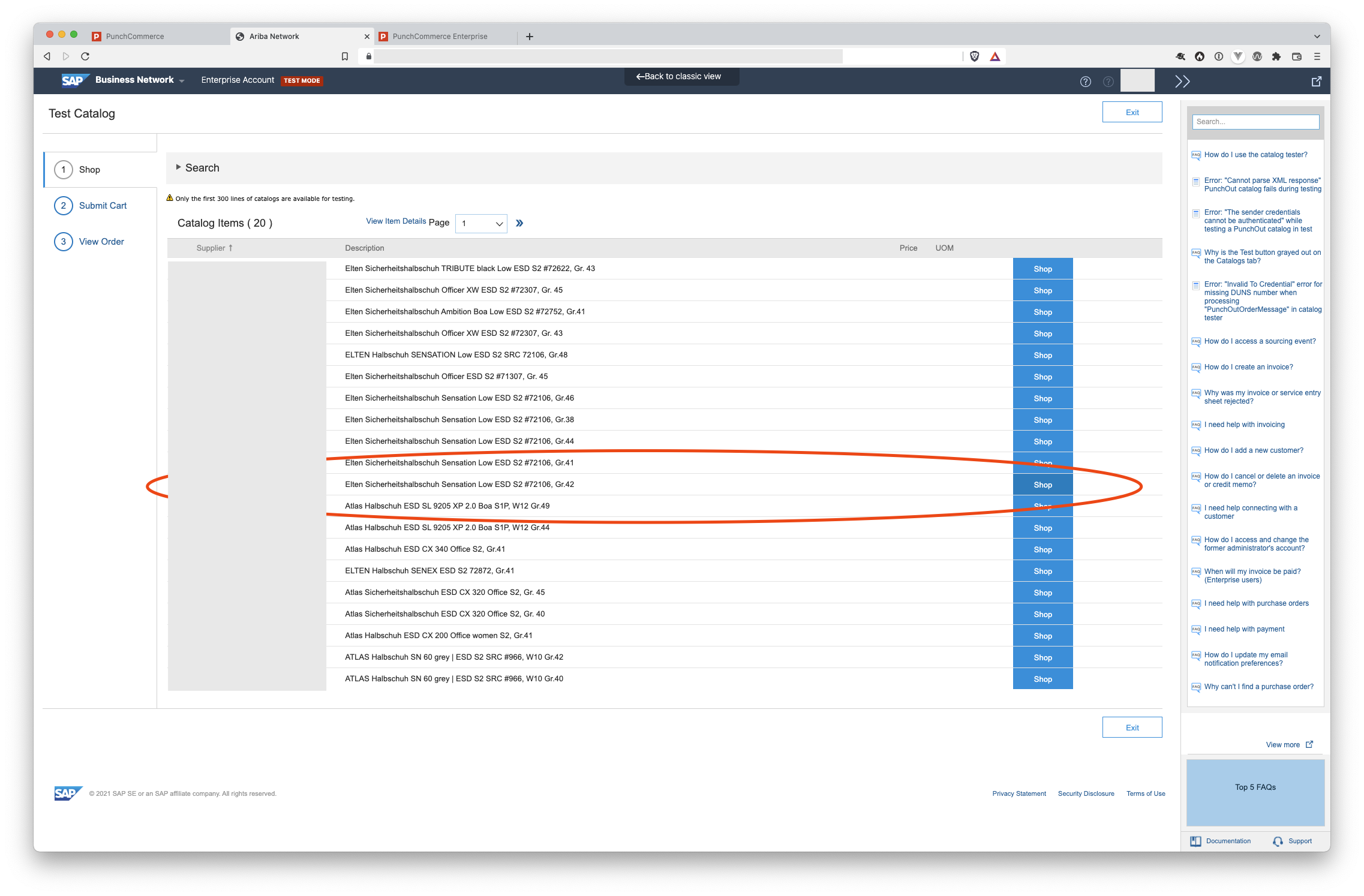
You will now see a list of the products in your catalog and can select one of the products (or multiple) to go to the PunchCommerce storefront.
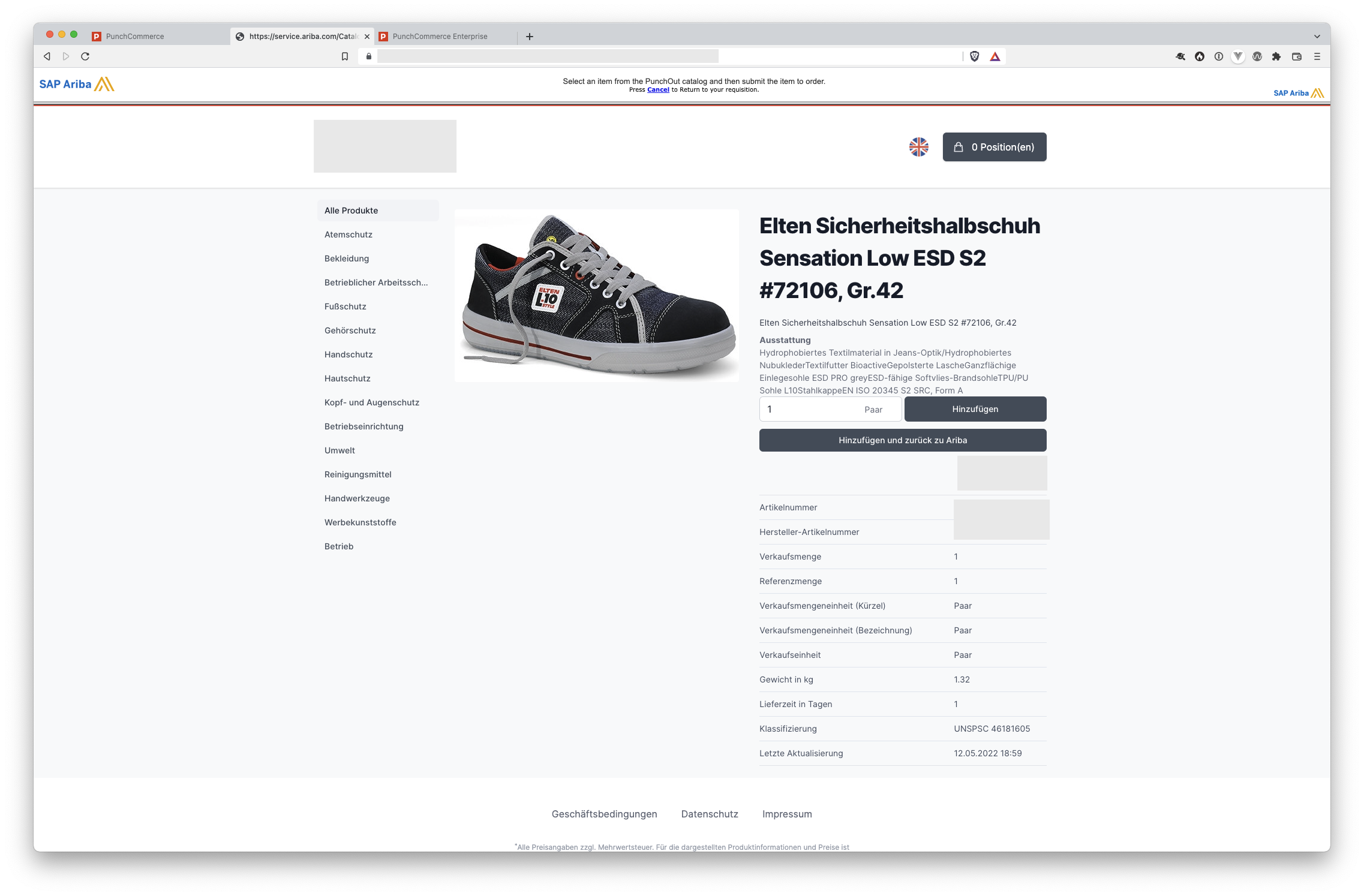
By clicking on "Add and back to Ariba®" you can place the desired quantity of the product in the shopping cart and send it to Ariba® for your order - there you can then check the transferred product data again.
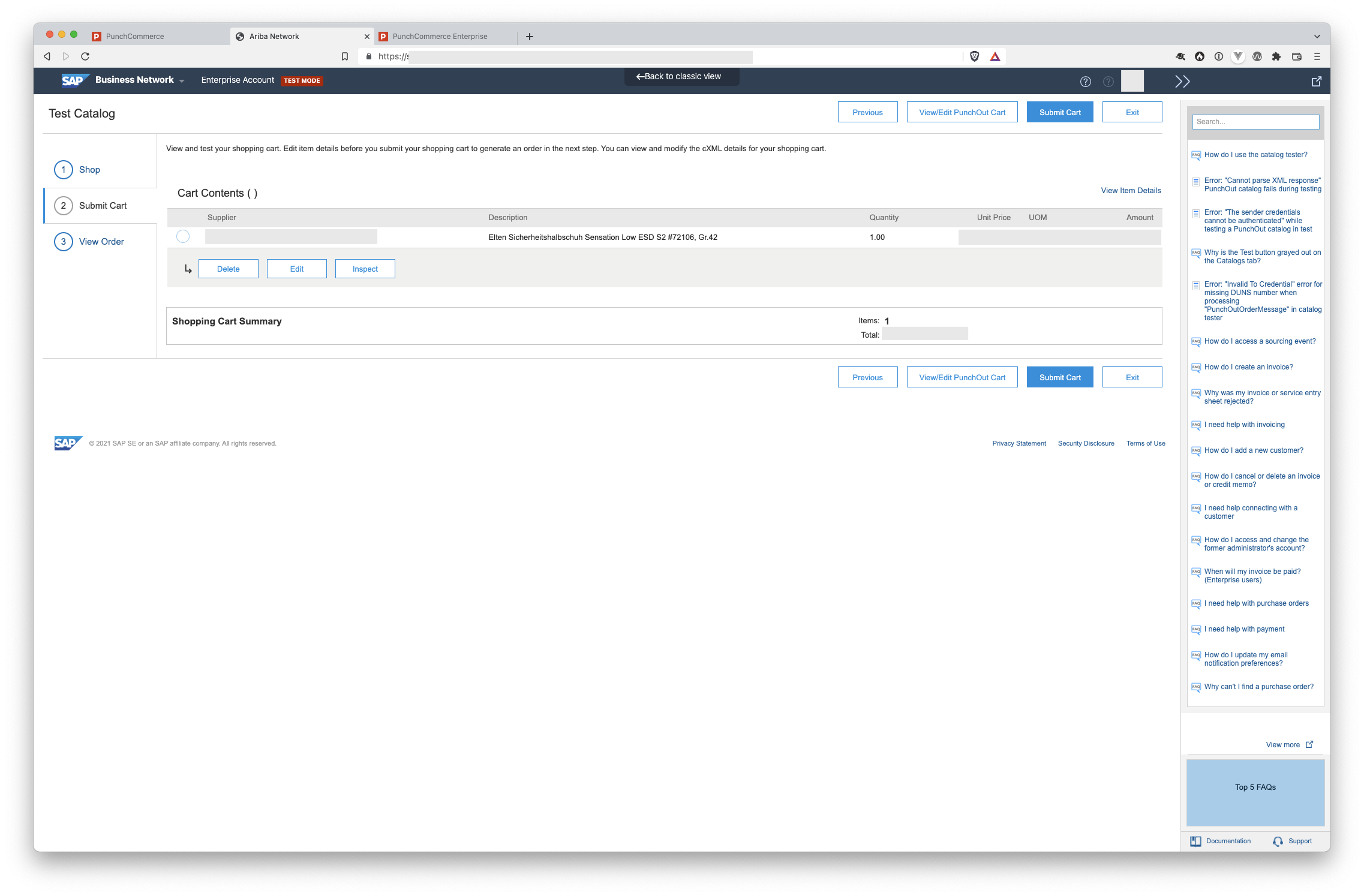
The first version of our cXML PunchOut Level 2 implementation is now available for you within PunchCommerce.
In the coming weeks we will be working on further improved catalog generation, which will then also take product categories into account and is also able to generate very large product catalogs (>500,000 items).
Furthermore, in the coming weeks we will also create catalogs for connected online shops, especially for Shopware 6, in connection with our gateway offer.
If you have any questions about cXML-PunchOut Level 2 with PunchCommerce, please contact us by phone on +49 (0) 6152 / 978 94 - 60 or send us an email to hallo@netzdirektion.de
If you have any questions or suggestions, just send us an email hallo@punchcommerce.de or call us at +49 6142 / 953 80 - 60. We appreciate your feedback!
Back to the journal